Page Contents
Setting up OpenLiteSpeed as a reverse proxy
OpenLiteSpeed can be set up as a transparent reverse proxy to any backend web server or application server that supports HTTP. OpenLiteSpeed proxies to other servers by setting them as external applications.
Once you have set up your web server external application, you will have to set which traffic OpenLiteSpeed should send to that external application. This can be done in a number of ways: via rewrite rules, contexts, or script handlers.
Create a Web Server External Application at the Server or Virtual Host level
- To set up external application at server level, you can go to: WebAdmin console => Server Configuration => External App => Add => Type => Web Server
The most important setting is Address. Set your backend server up to listen on this address and port. For simplicity, we’ve set our copy of Apache to listen on port 8080.
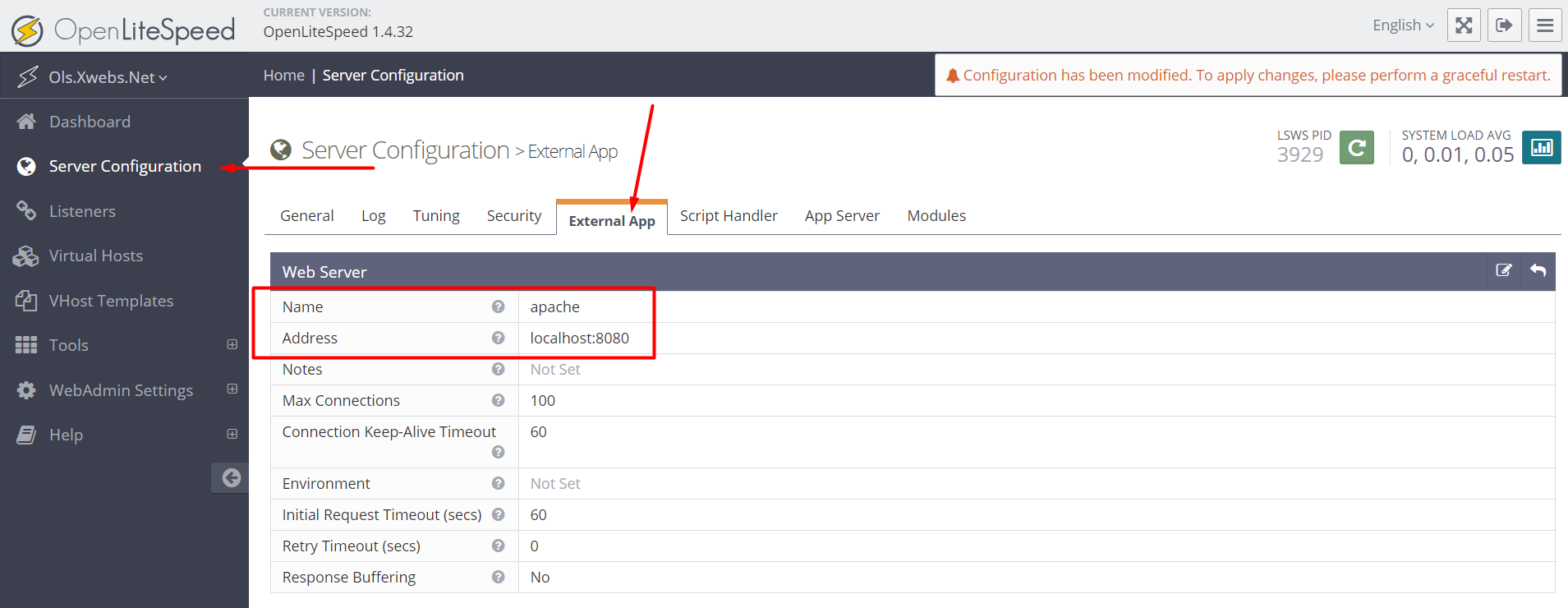
Now you have OpenLiteSpeed ready to proxy to your backend server. But OpenLiteSpeed doesn’t know what traffic to send to this external application. As noted above, you can determine what traffic to send with rewrite rules, contexts, or script handlers.
Note: If you are using IP-based virtual hosting, you will need to set up a different web server external application for each vhost, as each web server external application only reroutes traffic to a single IP address.
Method 1: Proxy with Context
Proxying with contexts allows you to add other context functionality on top of your proxying.
Using a proxy context to designate which traffic to proxy has the advantage of allowing you to easily set aside a location on your site to be proxied. More than that, though, it allows you to add the other functionality of a context — adding headers, requiring authorization, only authorizing certain users, etc. — on top of the proxying.
Contexts only exist within virtual hosts, so you will need to have a vhost for the content you are proxying. For this guide we will be using the default virtual host, Example.
WebAdmin console > Virtual Hosts > your vhost > Context > Add > Type > Proxy
In the screenshot below, we have set the URI to /. We will be proxying all the locations on this site to the web server internal app.
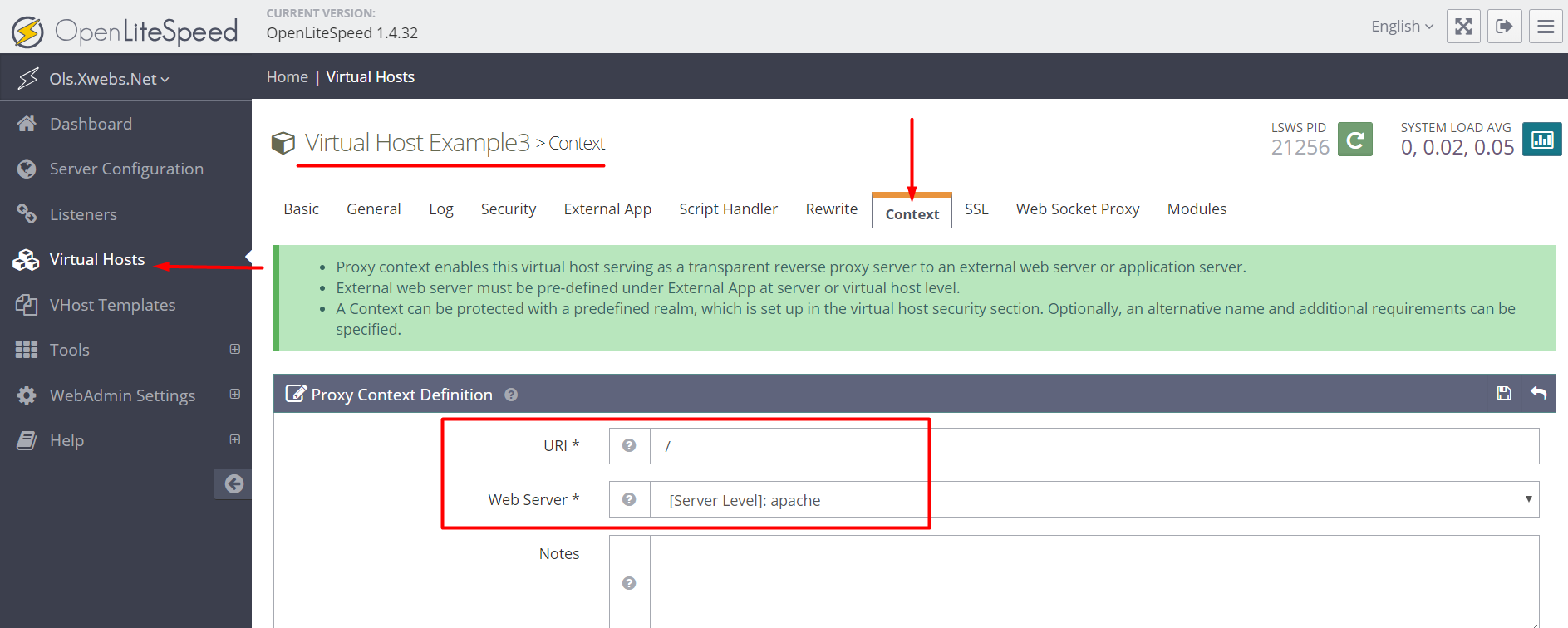
Method 2: Proxying with Script Handlers (The easiest way to proxy certain kinds of content.)
Setting up a script handler mapped to your web server external application allows you to easily proxy certain types of requests (determined by the suffix used in the request). This can be a simple way to set up OpenLiteSpeed to handle most content, but send requests for certain special content (Java scripts or scripts that require Apache, to name two examples) to a different backend. In this guide we will demonstrate how to proxy html files to an Apache backend.
Create a Script Handler
- WebAdmin console => Server Configuration or Virtual Hosts => Your vHost => Script Handler => Add
A script handler tells OpenLiteSpeed to send requests for files with a specified suffix to a certain external application. If we create a script handler at the server level, it will apply to all vhosts.
In these settings, you need to choose the correct web server external application that you would like to do the proxying. The external application must be set up before the script handler can be created.
In our settings, we have chosen the suffix “html”. If we want to proxy for more than one suffix, we can create multiple script handlers for one external application or we can specify multiple suffixes in the Suffix setting. (If you specify multiple suffixes, though, the script handler will only automatically register a MIME type for the first entry in the Suffix setting. You need to make corresponding MIME types in WebAdmin console => Server Configuration => General => MIME Settings. The format for the MIME types should be application/x-httpd-suffix. For this reason, it may be easier to just make multiple script handlers with one suffix each.)
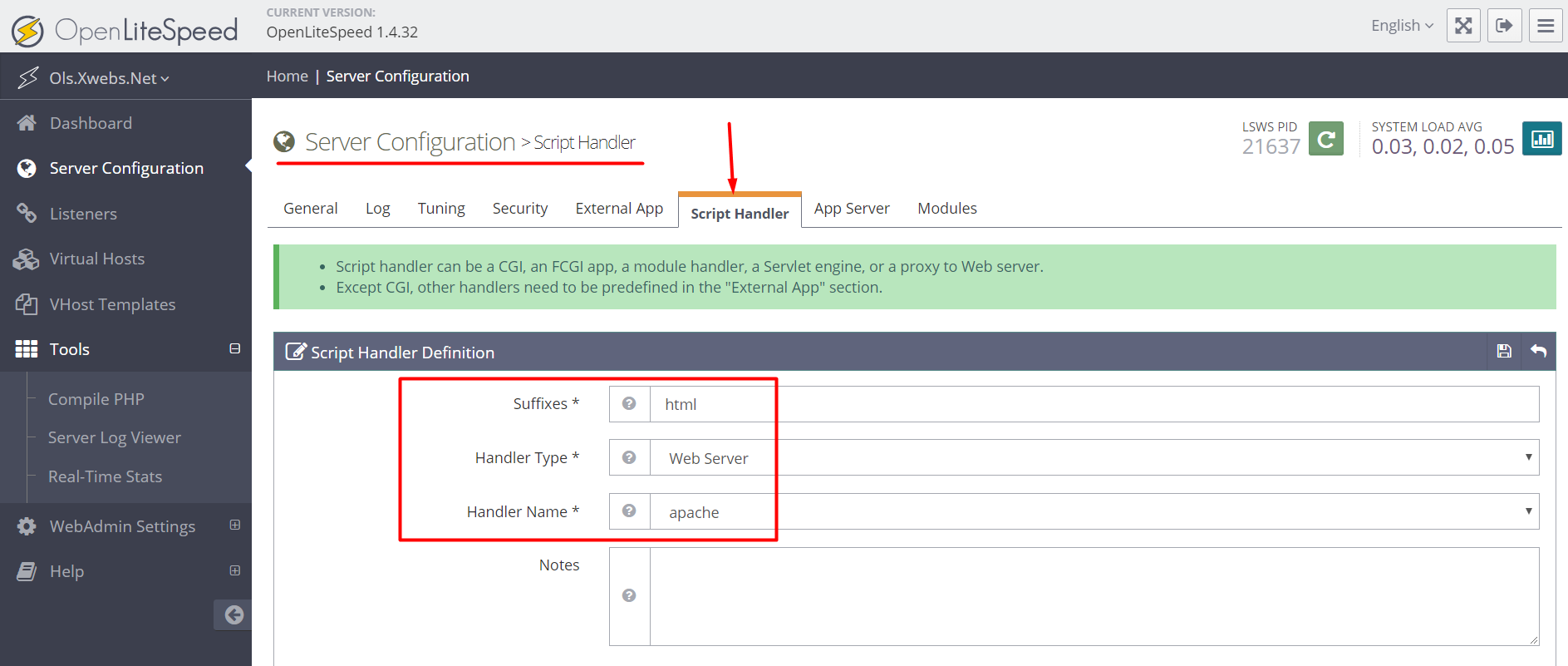
Testing
First we try to navigate to the default virtual host’s homepage (which is an html file). Success. We get an Apache screen (below).
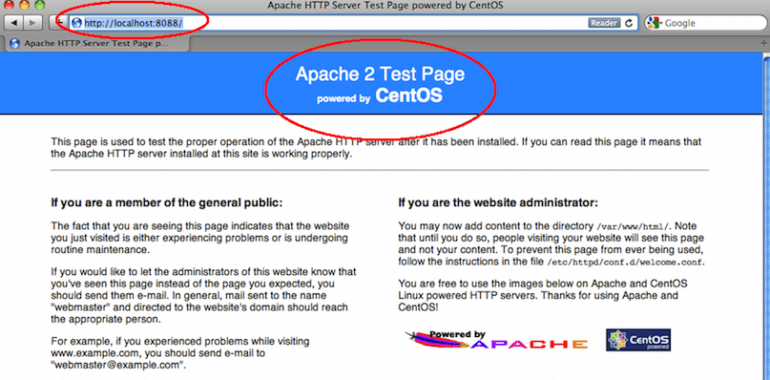
But if we ask for a different kind of content (a PHP file, for example), it’s still served by OpenLiteSpeed (below).
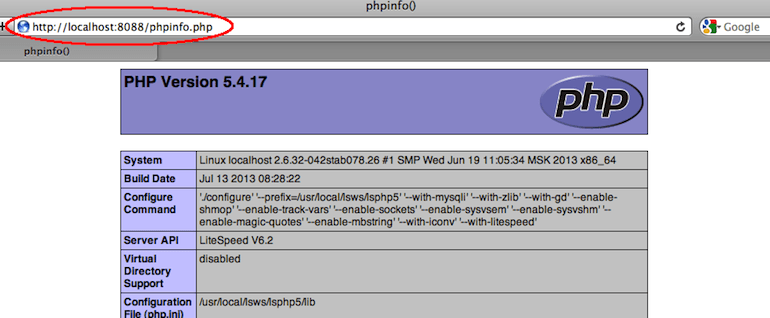
Method 3: Proxying with Rewrite Rules (The most versatile way to proxy — and the simplest for name-based virtual hosting.)
One of the most versatile ways to designate which traffic to send is through rewrite rules. We think rewrite rules are the most convenient way to proxy all traffic for a specific virtual host. Rewrite rules can do far more than just this, though. By editing rewrite rules as specified in Apache’s mod_rewrite documentation, one can direct the server to proxy traffic based on suffix or URI or many other variables.
Create a vhost for the Site to Be Proxied
WebAdmin console > Virtual Hosts > Add
Virtual Host Name: proxy-vhost
Virtual Host Root: $SERVER_ROOT/proxy/
Config File: $SERVER_ROOT/conf/vhosts/$VH_NAME/vhconf.conf
Max Keep-Alive Requests: 1000
Follow Symbolic Link: No
Enable Scripts/ExtApps: No
Restrained: YesSave and graceful restart to apply changes.
Add a Rewrite Rule in the vhost to Send Traffic to the Proxy External Application
WebAdmin console > Virtual Hosts > proxy-vhost > Rewrite
Set Enable Rewrite to YES
For IP-Based Virtual Hosting
If you’re using IP-based virtual hosting on your backend (each domain has its own IP), then you can use the REWRITE RULES as follows:
REWRITERULE ^(.*)$ HTTP://apache:8080/$1 [P]Note: “apache” is the name of a proxy (web server) external application you have created.
Note: If you are using IP-based virtual hosting, you will need to set up a different web server external application for each vhost, as each web server external application only reroutes traffic to a single IP address.
Note: Add “https://” in front if the external web server uses HTTPS. Port is optional if the external web server uses the standard ports 80 or 443.
For Name-Based Virtual Hosting
If you’re using name-based virtual hosting (many domains using one IP), you need to add another variable to your rewrite rule to signal which backend virtual host you intend the traffic to go to: (This ability is unique to LiteSpeed and our web server as an external application setup.)
Assume we have set up both port 80(apachehttp) and 443(apachehttps) External Applications.
RewriteCond %{HTTPS} !=on
REWRITERULE ^(.*)$ HTTP://apachehttp/$1 [P,L,E=PROXY-HOST:WWW.EXAMPLE1.COM]
RewriteRule ^(.*)$ HTTPS://apachehttps/$1 [P,L,E=PROXY-HOST:WWW.EXAMPLE1.COM]Note: “apachehttp” and “apachehttps” is the name of a proxy (web server) external application you have created. “www.example1.com” is the domain name of the backend vhost to be proxied.
Note: Add “https://” in front if the external web server uses HTTPS. Port is optional if the external web server uses the standard ports 80 or 443.
Map the Proxy vhost to Your Listener(s)
WebAdmin console > Listeners > your listeners > Virtual Host Mappings > Add
Virtual Host: proxy-vhost
Domain: proxy-vhost.domain.com(Optional) Enable Per-Client Throttling for the vhost (to provide HTTP-level anti-DDoS protection)
WebAdmin console > Virtual Hosts > proxy-vhost > Basic
Per Client Throttle
Static Requests/second: 50
Dynamic Requests/sec: 5
Outbound Bandwidth (bytes/sec): 100K
Inbound Bandwidth (bytes/sec): 20K
(Optional) Log Real Visitor IP in backend
Enable Use Client IP in Header per this document
Now OpenLiteSpeed will forward server environment variable REMOTE_ADDR and X-Forwarded-For headers.
Example code for an Apache virtual host configuration to log the real visitor IPs:
SetEnvIf REMOTE_ADDR "(.+)" CLIENTIP=$1
SetEnvIf X-Forwarded-For "^([0-9.]+)" CLIENTIP=$1
LogFormat "%{CLIENTIP}e %l %u %t \"%r\" %>s %b \"%{Referer}i\" \"%{User-Agent}i\"" CLIENTIP
CustomLog /path/to/access.log CLIENTIP
NOTE: For more advanced situations, please see Advanced Reverse Proxy.

