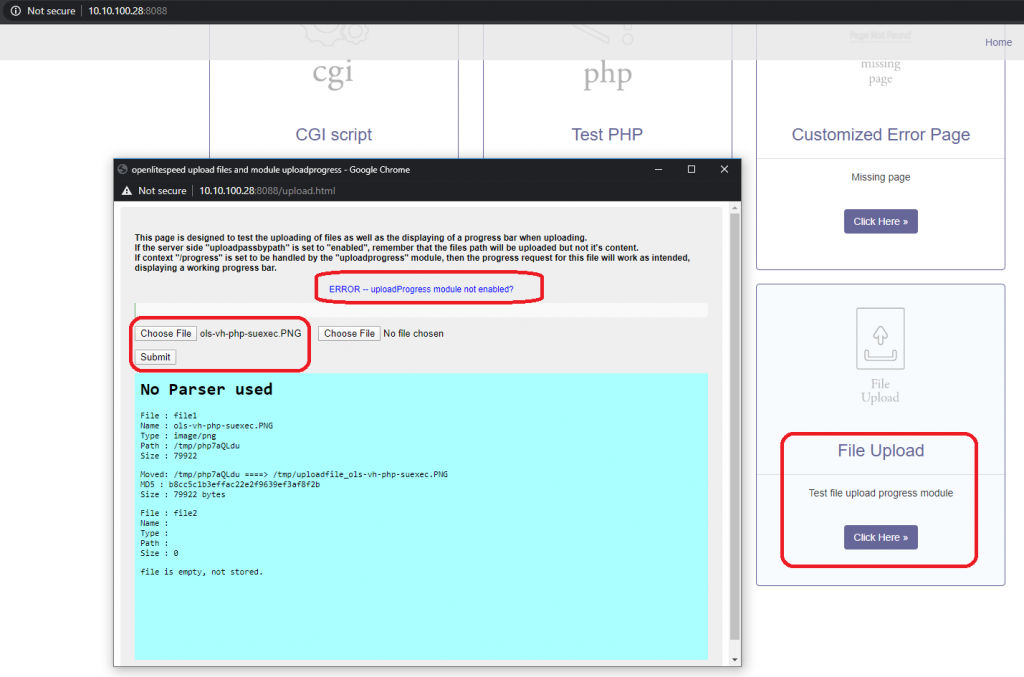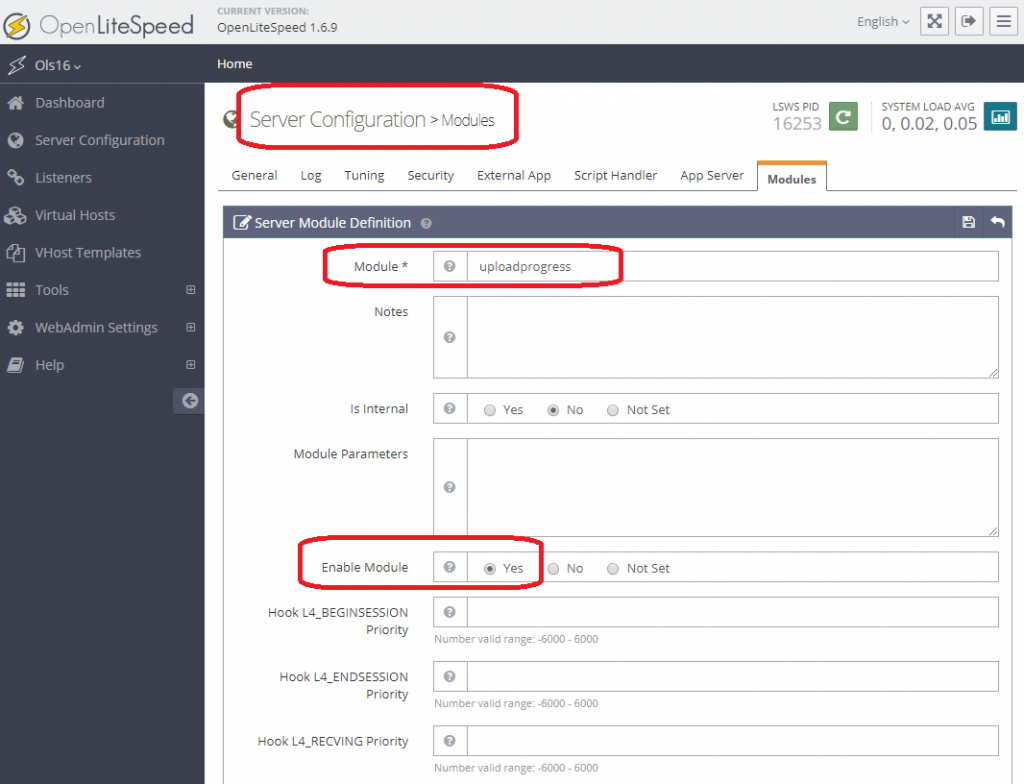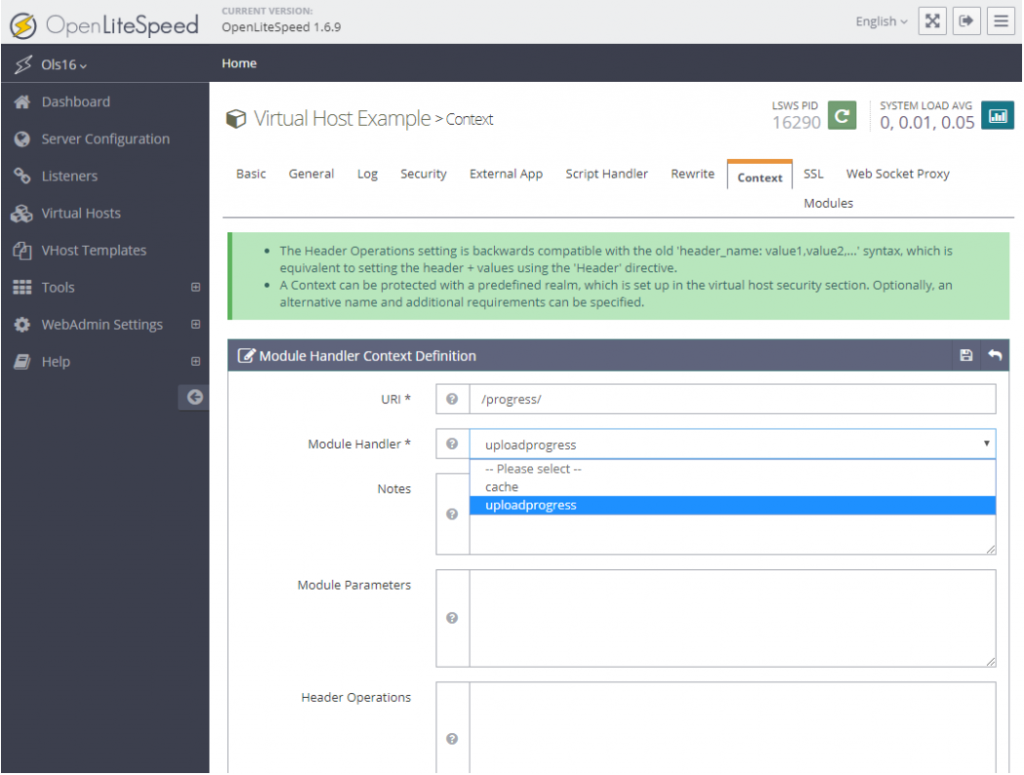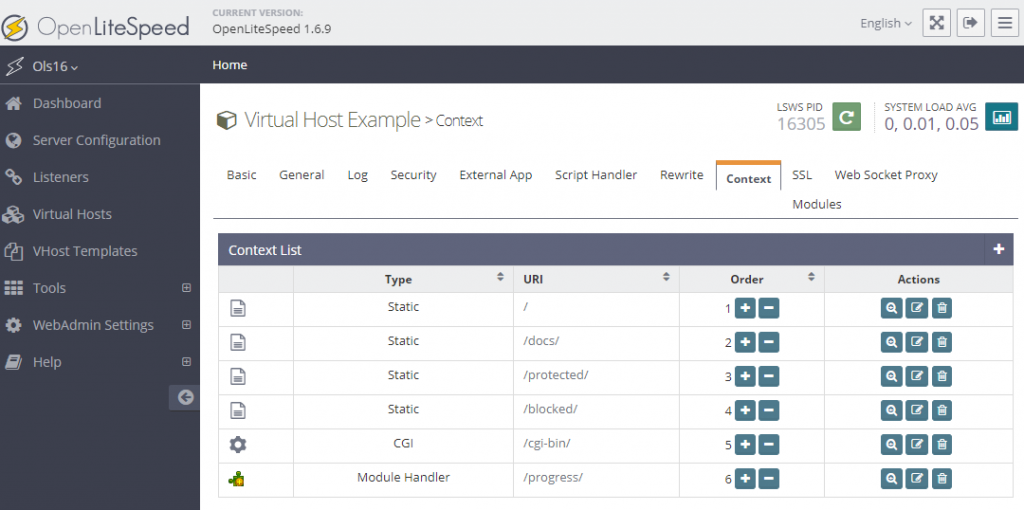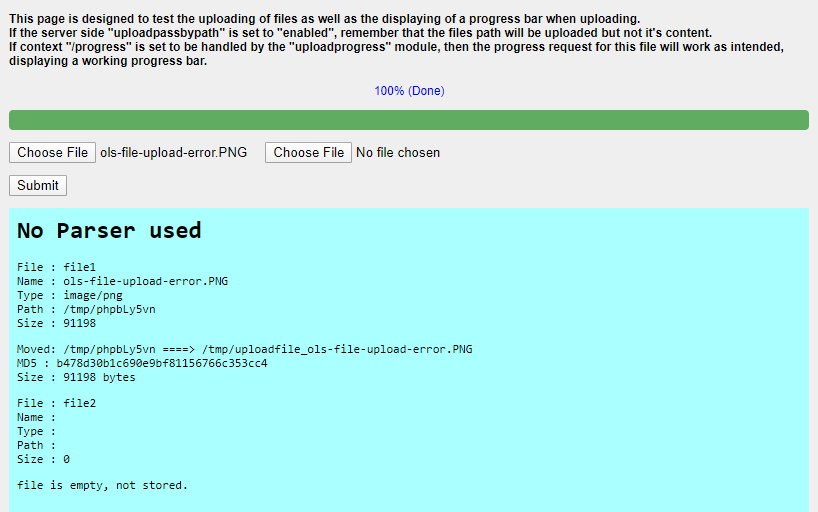You can test the file upload function using the OpenLiteSpeed default example installation test page at http://yourip:8088, where you may encounter an ERROR — uploadProgress module not enabled? error, like this:
uploadprogress is an OLS module which is included in /usr/local/lsws/modules/uploadprogress.so, but it needs to be manually registered and enabled before it may be used. This guide will show you how to enable the uploadprogress module in OLS server configuration. Also, you will learn how to create a Module Handler /progress/ context, and set the uploadprogress handler to it.
Page Contents
Register and Enable
You can register and enable the module either through the WebAdmin Console, or the command line.
WebAdmin Console
To enable the uploadprogress module, go to Server Configuration > Modules > Add. Set Module to uploadprogress, and Enable Module to Yes.
Command Line
Add the following to the OLS main configuration file /usr/local/lsws/conf/httpd_config.conf:
module uploadprogress {
ls_enabled 1
}Or you can just add the following, since ls_enabled is set to 1 by default, once the uploadprogress module is registered:
module uploadprogress {
}Set up Context and Handler
You can add a /progress/ context and set the module handler uploadprogress to it, either through WebAdmin, or the command line.
WebAdmin Console:
In the Example virtual host, create a Module Handler Context. Set URI to /progress/, and set Module Handler to uploadprogress:
Command Line
Edit the Example virtual host file /usr/local/lsws/conf/vhosts/Example/vhconf.conf and add the following:
context /progress/ {
type module
handler uploadprogress
addDefaultCharset off
}Restart OLS after the change to make it effective.
Verify
Rest the file upload again. It should work: