Page Contents
Running Ruby Apps with LSAPI
In order to maximize the performance of a Rails application, we (LiteSpeed Technologies) developed our own Ruby interface module using our LiteSpeed APIprotocol, also known as LSAPI. LSAPI is a highly optimized IPC protocol between OpenLiteSpeed web server and a standalone process which yields the best possible performance.
Requirements
- OpenLiteSpeed version 1.4.41+
Setup
Install Ruby Packages
If you haven’t already, please install the Ruby package:
CentOS
yum install ruby ruby-devel rubygemsUbuntu
git clone https://github.com/rbenv/ruby-build.git ~/.rbenv/plugins/ruby-build
apt install rbenv libreadline-dev ruby-dev -y
rbenv install 2.5.0
rbenv global 2.5.0Install rack & ruby-lsapi
The easiest and fastest way to run Ruby apps with LSAPI is to install ruby-lsapi.
gem install rack -v 1.6.11
gem install ruby-lsapi
Set up Context
This example assumes you are using the default document root + URI: /ruby/
Navigate to Web Admin > Virtual Hosts > Context > Add
- Type =
App Server - URI =
/ruby/ - Location =
/usr/local/lsws/Example/html/ruby/ - Binary Path =
/usr/bin/ruby - Application Type =
rails
Verification
To verify your setup is correct, create a ruby directory under your document root.
Create a config.ru file with the following content:
app = proc do |env|
message = "It works!\n"
version = "Ruby %s\n" % RUBY_VERSION
response = [message, version].join("\n")
[200, {"Content-Type" => "text/plain"}, [response]]
end
run appVisit http://Server_IP:Port/ruby/ in your browser and you should see:
It works!
Ruby x.x.xHow to Set up Rails with Ruby
Install
gem install rails
apt install node.jsCreate Project
We will create this project under the Example directory, but you can create it wherever you want to.
rails new demoRails Settings
vi demo/config/routes.rbInput this line before end. Be sure to change /rails to your own context name.
get "/rails", to: "rails/welcome#index"Change owner
chown -R nobody:nogroup demoSetup Context
This example assumes you are using the default document root + URI: /rails/
Navigate to Web Admin > Virtual Hosts > Context > Add
- Type =
App Server - URI =
/rails/ - Location =
/usr/local/lsws/Example/demo/ - Binary Path =
/usr/bin/ruby - Application Type =
rails
How to verify Rails
Visit http://Server_IP:Port/rails/ in your browser and you should see the following admin page:
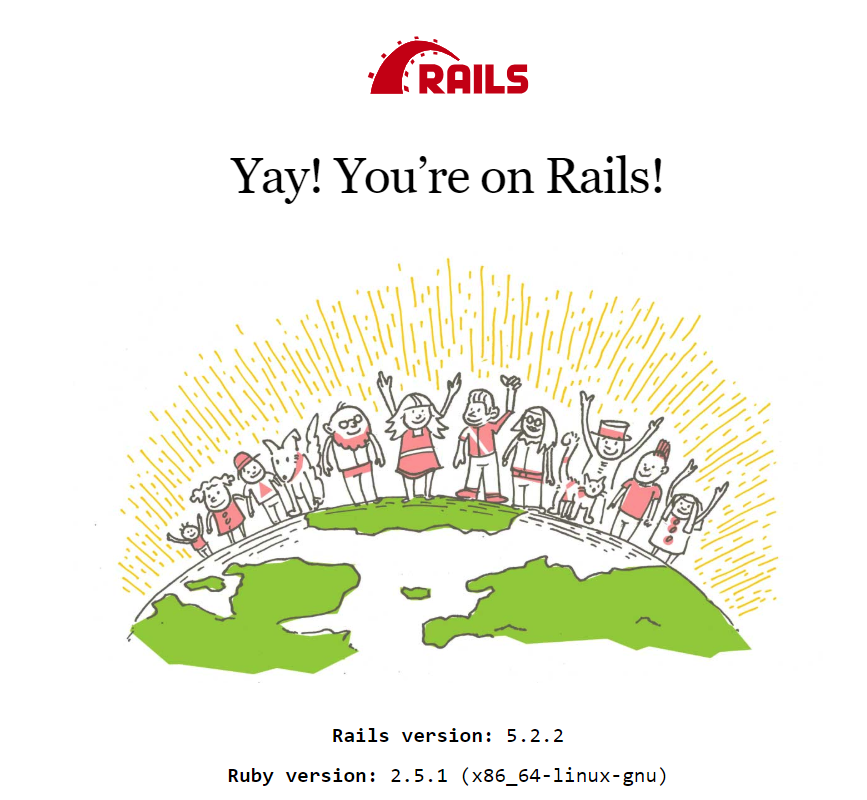
Optional Settings
Custom Binary Path
If you want to change the ruby path, you may update the Context and set Binary Path = /usr/ruby.
Custom Startup File Name
If you want to change the default ruby file name from config.ru to example.ru, you may update the Context and set Startup File = example.ru.

