This wiki discusses the adding and configuring of OpenLiteSpeed’s Lua module (mod_lua). Using this module, OpenLiteSpeed offers a convenient and efficient interface to the proven, fast, powerful scripting language, Lua.
For this guide, we assume you already have a working installation of OpenLiteSpeed 1.4.0 or higher. Module support is available in versions 1.3 or higher, but the Lua module is only available and supported starting with version 1.4.0. If the mod_lua.so dynamic library is not in the OpenLiteSpeed modules directory, the Lua module must be built.
Page Contents
Loading LuaJIT
LuaJIT is a Just-In-Time Compiler for the Lua programming language. This open source software provides LiteSpeed’s interface to Lua. If the LuaJIT library libluajit.so is not currently installed, you should download the current version from luajit.org. Follow the installation instructions from this site. Note, however, that for LiteSpeed execution, the only necessary component of LuaJIT is libluajit.so.
Building the LiteSpeed Lua module
Download OpenLiteSpeed 1.4.0 or higher if you have not done so. The Lua module is available starting with OpenLiteSpeed version 1.4.0.
Installation
Install OpenLiteSpeed with Lua.
There are some special considerations when building and installing LiteSpeed with the Lua module. If installing a complete system from download, an additional parameter must be specified to LiteSpeed’s configure program to indicate Lua module compilation and where the LuaJIT header files exist.
If header files are in a standard directory:
./configure --with-lua=yes ...
Else to specify the LuaJIT header file directory (recommended); e.g., /home/user/LuaJIT-2.0.3/src:
./configure --with-lua=/home/user/LuaJIT-2.0.3/src ...After installation, the mod_lua.so dynamic library is in the system modules directory. Proceed on to registering the module.
Making the Lua Module Separately
If your installation of OpenLiteSpeed 1.4 (or higher) does not have Lua support, (e.g., it was not configured properly, or it was later decided to add Lua), the Lua module can not be added later using the general steps for adding modules. It is recommended that you reinstall with Lua support. If you do not wish to do so, though, you can follow the steps below to make the Lua module separately:
- Edit the
Makefile.ffile to correctly specify the location of LuaJIT components such as header files. - Run the command
make -f Makefile.f(instead of the defaultmake) to create the library.
Registering the Module
Add the Lua module by going to WebAdmin Console > Server Configuration > Modules > Add
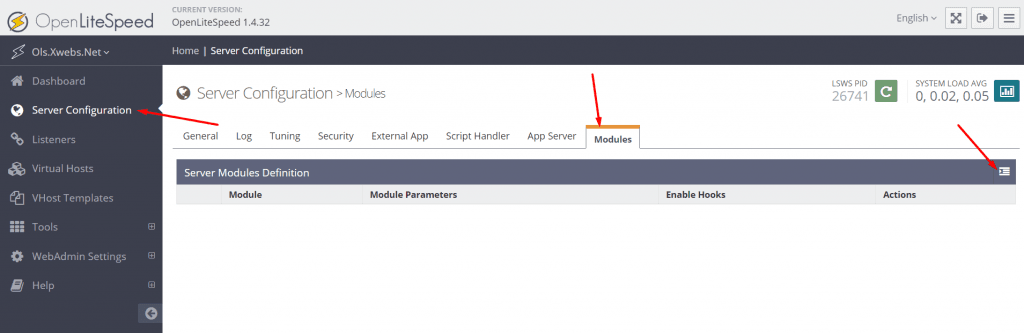
Enter the name of the module as mod_lua
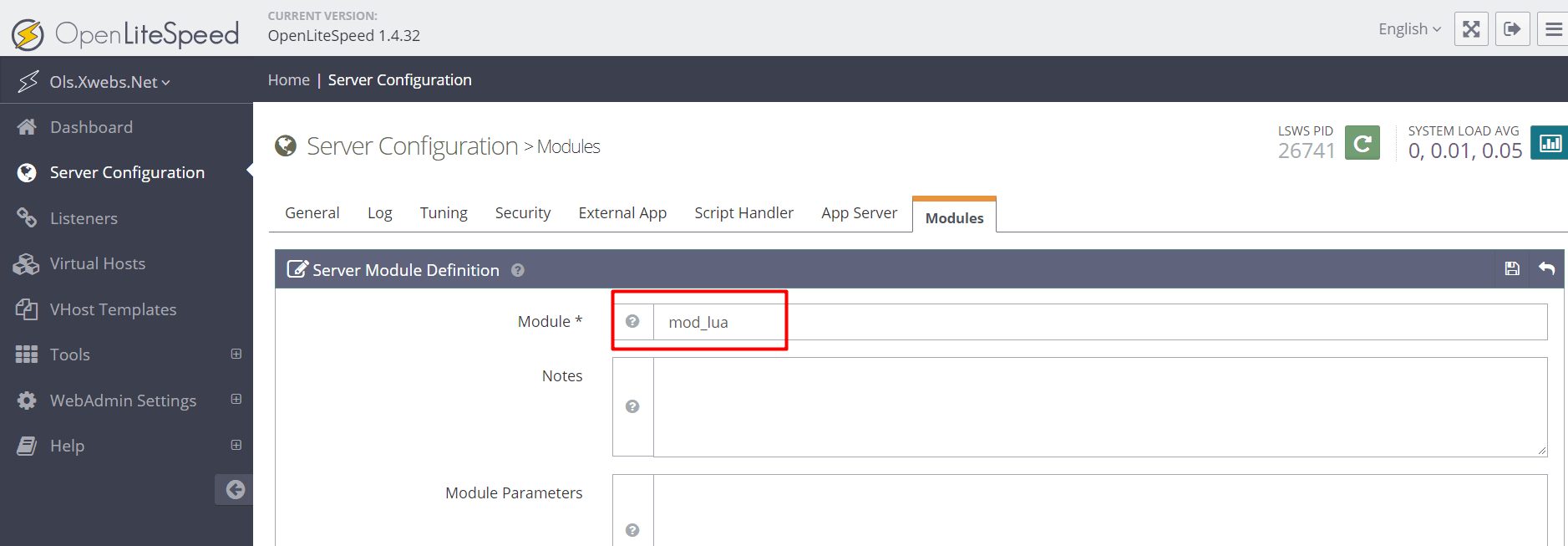
A number of user parameters may be specified. Most important is the location of the LuaJIT library libluajit.so if not in the default /usr/local/lib/ directory. Configuring these settings will be covered in the Configuration section below.
The default for the lib parameter is:
lib /usr/local/lib/libluajit.soIf the LuaJIT library is located somewhere else, if can be set as follows:
lib /home/user/LuaJIT-2.0.3/src/libluajit.soSave the module settings.

Gracefully Restart the server.
Further Configuration
The module can be further configured at the virtual host, context, and script handler levels. More specific levels of configuration will always override more general levels. For example, virtual host-level configurations override server-level configurations and context-level configurations override virtual host-level configurations. Configurations are covered in the Configuration section below.
Test
The Lua module executes Lua scripts as a script handler. By convention, Lua scripts are designated with suffix lua.
Add the Lua module as a script handler by going to WebAdmin Console > Server Configuration > Script Handler > Add
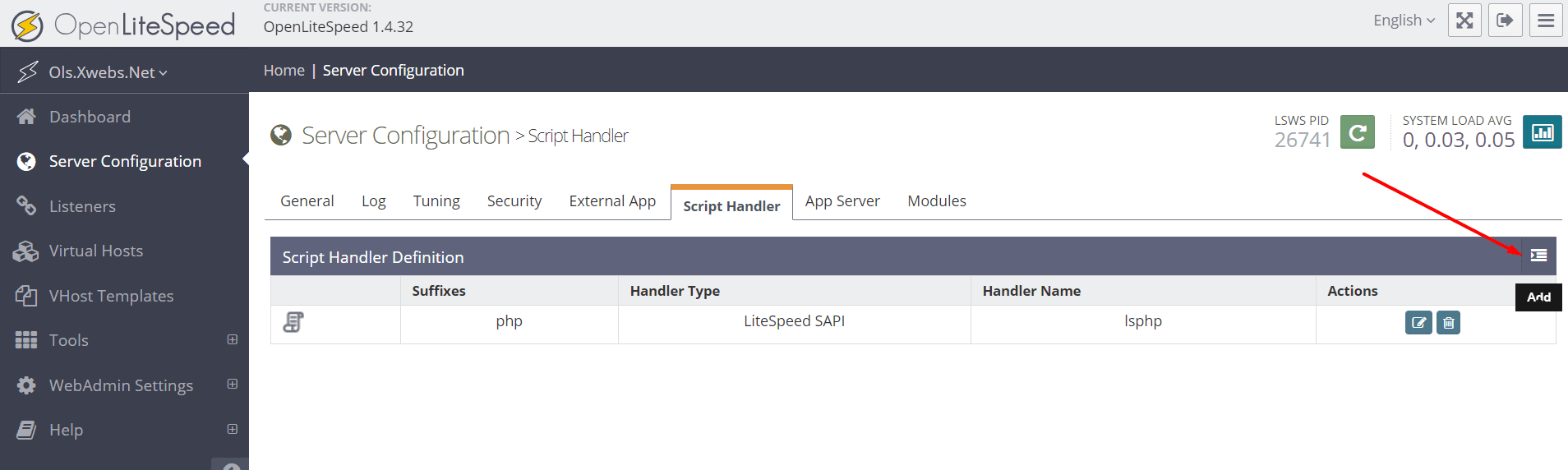
Set:
- Suffix =
lua - Handler Type =
Module Handler - Handler Name =
mod_lua
Save the script handler settings.
NOTE: Make sure after any configuration change the server is restarted.
Create a Lua script hello.lua in a virtual host html directory:
ls.say(ls.logtime(), "LiteSpeed: Hello", _VERSION)The default OpenLiteSpeed installation sets up a Virtual Host named Example mapped to Listener Default at Port 8088 with various files in its html subdirectory. Put the test Lua script here.
Run the Lua script from a browser:

or alternatively, use curl:
user@host> curl -k -i http://localhost:8088/hello.lua
HTTP/1.1 200 OK
Content-Length: 56
Date: Wed, 16 Jul 2014 15:08:16 GMT
Server: LiteSpeedConfiguration
In the WebAdmin Console, set:
- lib = The location of the LuaJIT library. (Default =
/usr/local/lib/libluajit.so) - maxruntime = The maximum script runtime in millisec. (Default = 0, no limit)
Inheritance
All modules must be registered at the server level. Once a module is registered, it’s settings are inherited by more specific setting levels (virtual host, context, and script handler). Configurations can be modified at these more specific levels. Settings at more specific levels always override more general levels. For example, virtual host-level configurations override server-level configurations and context-level configurations override virtual host-level configurations.
Use
Lua in OpenLitespeed is intended to follow the OpenResty Lua specification API specified here: https://github.com/openresty/lua-nginx-module#nginx-api-for-lua
When using the Lua functions in the spec, you can use either the ngx or ls prefix. Thus ngx.print will work as will ls.print.

